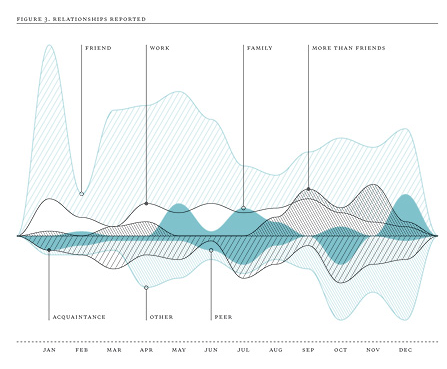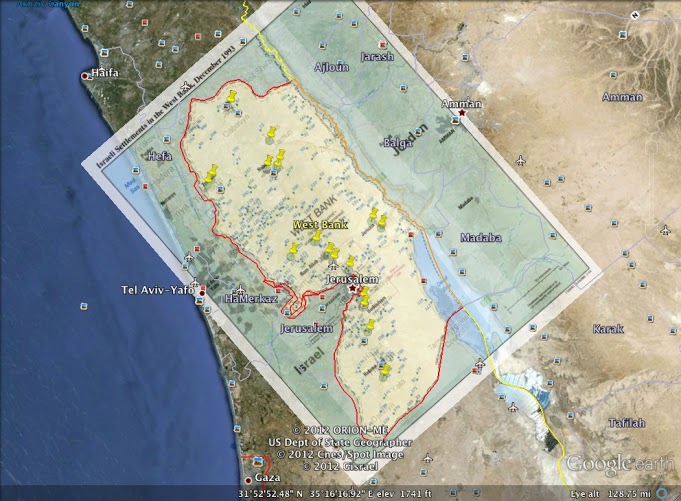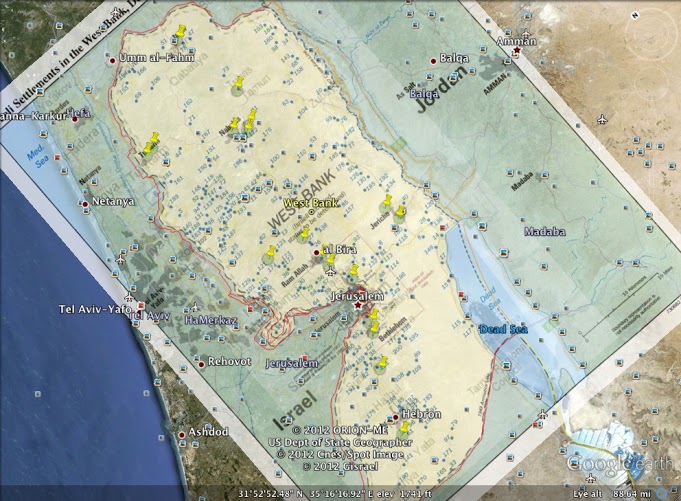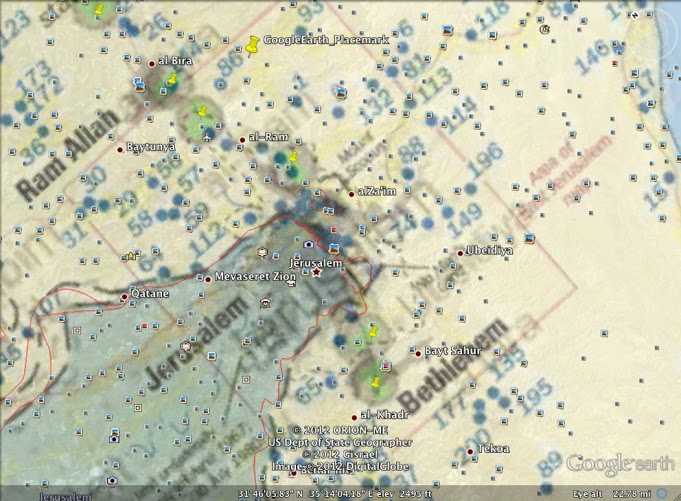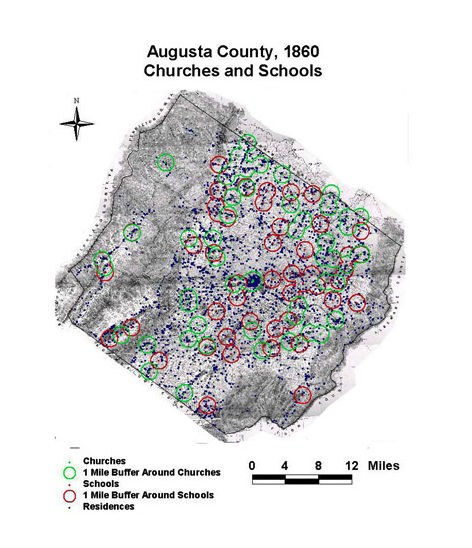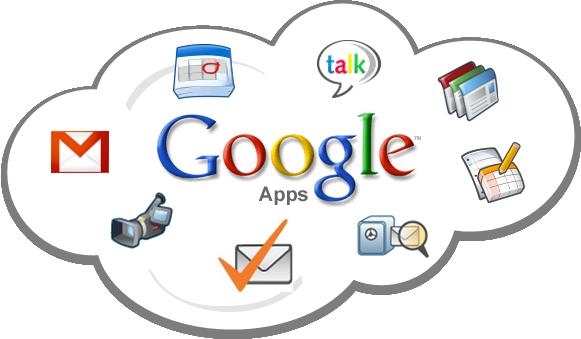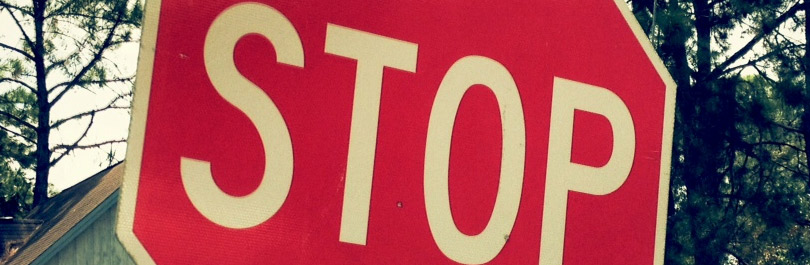When I first looked at the Archive Team site, I was convinced that there was some form of copyright violation going on. From my years of schooling and forced copyright informative courses, my first glance at this site had by illegality senses tingling. I have to admit, after browsing the site I am still not sure which camp I reside in, but the discussion below shows a few reasons why I think this site could be illegal, but not necessarily unethical.
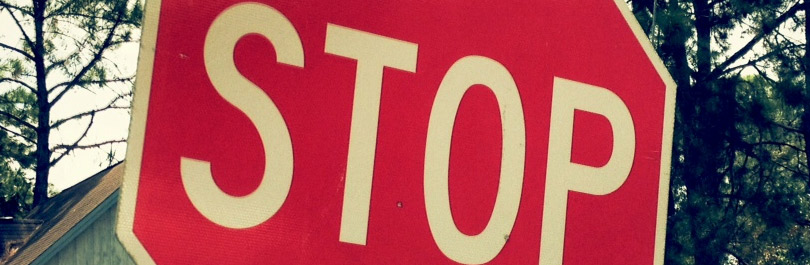
Copyright Law: What Is and Isn’t Covered
According to the George Mason University Copyright Office PowerPoint presentation, entitled “The Basics“, copyrightable work is defined as an original expression that appears in tangible form. As such, this would not include: titles, facts, names, short phrases, or ideas. Also not included under copyright is what is known as Public Domain. This includes work that is: non-protected, lost copyright, abandoned works, expired copyright, or federal government works. Within these lists, the one that stands out most for the purposes of analyzing the Archive Team site was the ‘abandoned works’ and ‘facts’ sections.
Taking the issue of abandoned works, I would say that the majority of what appears on the Archive Team site is from other webpages on the internet that have shut down or abandoned their sites entirely. One example of this is the MobileMe project being pursued on the site. When the site shut down on June 30th, 2012, the Archive Team had a wide variety of information on their site concerning the old Apple application. Another area of the copyright issue is that of facts. According to the copyright presentation by George Mason University, facts are not protected under copyright law. As such, any historical fact presented on the Archive Team site, such as facts that could come from appropriate webpage information, would not be copyrightable. Having said this, however, it seemed to me that most of the information presented would not fall under that category, although there were definitely a few exceptions.
While I have listed two possible exceptions, the majority of the Public Domain qualifications don’t apply. Taking the lists from above, the information that appears on the Archive Team site, in my mind, should not be allowed. Yes, some of these sites are being abandoned, but not all. One example of this is the starwars.yahoo.com archived data. This site, which was held on Yahoo for a period of time, contained the information on the movie series, as well as the information shared by users of the site. When Yahoo gave a 30 day notice of the closing, Archive Team was quick to jump on the page and start collecting data. While the Archive Team site indicates this information came from that page, technically giving credit to Yahoo, I do not feel that this would fall under something that would be considered Public Domain, especially considering the information is no more than 4 years old.
Illegal? Sure. Unethical? Not So Fast
While I have presented information that would put this website on the boarder line of illegality, I do not believe that it is, in nature, unethical. Taking the definition of unethical as being morally reprehensible, I do not feel that this site is taking the information it collects for improper use. It is my opinion that this information is being used to educate the wider public. While this would not count under the TEACH Act of copyright law, morally it is not a crime to inform the general population on information that would otherwise be made unavailable. So while it would appear that in the initial glance of this site the Archive Team was engaging in illegal activity regarding the copyright law, much of the information on the site is questionable as to its copyright protection, and the main use of education places the issue of legality into a gray area as far as I am concerned.